They also compiled the necessary software to get an development instance of PSRM 2.4 installed and some instructions to help us on this journey.
As for the PSRM software, here is a list that puts things in order of installation/configuration:
 |
So, just by looking at the image above, we can see that we will be using Oracle Enterprise Linux 6.3 for the PSRM 2.4 installation.
For the sake of simplicity, for this test environment, we will be making use of a single server and will be placing all software tiers onto the same machine.
We have elected an Oracle VM machine and had Oracle Enterprise Linux UEK 6.3 installed:
| Item | Descrição |
| Modelo | Servidor Virtual |
| Sistema operacional | Oracle Linux Server release 6.3 (x86_64) |
| Nome | kalumba |
| Serviço | PSRM |
| IP | 192.168.246.148 |
2.6.39-200.24.1.el6uek.x86_64 x86_64
cat /proc/meminfo|grep MemTotal
MemTotal: 8027948 kB
2 CPU's were presented to the Virtual Machine. The idea is to start very small and see if it will be able to cope with the load of having an Oracle Database, Oracle WebLogic plus a, somewhat, large footprint application running on this single machine.
Staging the installation software onto the server.
Preparing To Install
Creating OS groups and users for the Oracle Database installation, Oracle Weblogic and PSRM application software.
For the Oracle Database and Mid Tier software, I will be using the same account oracle.
We won't be using Oracle ASM for this test.
groupadd cisusr
groupadd dba
useradd -m -g dba oracle
useradd -m -g cisusr -G dba cissys
usermod -G oinstall cissys
passwd oracle
passwd cissys
As for the profiles, I have changed as follows depending on whether you use bash or ksh:
# .bash_profile
# Get the aliases and functions
if [ -f ~/.bashrc ]; then
. ~/.bashrc
fi
# User specific environment and startup programs
PATH=$PATH:$HOME/bin
export PATH
export JAVA_HOME=/ouaf/app/java_6_64/jdk1.6.0_45
export PATH=$JAVA_HOME/bin:$JAVA_HOME/lib:$PATH
export ORACLE_OWNER=oracle
export ORACLE_BASE=/u01/app/oracle
export ORACLE_HOME=/u01/app/oracle/product/11.2.0/dbhome_1
export ORACLE_DATA=/u01/app/oracle/oradata
export LD_LIBRARY_PATH=$ORACLE_HOME/lib
export ORACLE_SID=psrmdb
export PATH=$ORACLE_HOME/bin:$PATH
# .bash_profile
# Get the aliases and functions
if [ -f ~/.bashrc ]; then
. ~/.bashrc
fi
# User specific environment and startup programs
PATH=$PATH:$HOME/bin
export PATH
export JAVA_HOME=/ouaf/app/java_6_64/jdk1.6.0_45
export PATH=$JAVA_HOME/bin:$JAVA_HOME/lib:$PATH
export ORACLE_BASE=/u01/app/oracle
export ORACLE_HOME=/u01/app/oracle/product/11.2.0/dbhome_1
export LD_LIBRARY_PATY=$ORACLE_HOME/lib
export PATH=$ORACLE_HOME/bin:$PATH
export ORACLE_DATA=/u01/app/oracle/oradata
ulimit -s 51200
set +o noclobber
Creating Directories for the software
mkdir /u01/app/oracle/product/11.2.0/dbhome_1 -p
mkdir /ouaf/middleware -p
mkdir /ouaf/app -p
mkdir /ouaf/PSRMDEMO -p
mkdir /ouaf/psrm -p
chown -R oracle.oinstall /u01
chown -R cissys.cisusr /ouaf
Changing default shell to Korn shell
vi /etc/passwd
cissys:x:1011:1003::/home/cissys:/bin/ksh
oracle:x:1001:1000::/home/oracle:/bin/ksh
Setting the user cissys .profile
umask 022
ulimit -s 51200
set +o noclobber
set -o vi
You can get java from here.
Defining a non default location for JAVA.
mkdir /u01/app/java_6_64 -p
cp jdk-6u37-linux-x64.bin /ouaf/app/java_6_64
cd /ouaf/app/java_6_64
./jdk-6u37-linux-x64.bin
cd /ouaf/app
ln -s /ouaf/app/java_6_64 ./java
export JAVA_HOME=/ouaf/app/java
Installing Hibernate jar file
You can get the file from here.
mkdir /ouaf/app/hibernate-4.1.0
Once you extracted the files from the zip file you downloaded, copy the following files to the above directory
ehcache-core-2.4.3.jar
hibernate-commons-annotations-4.0.1.Final.jar
hibernate-core-4.1.0.Final.jar
hibernate-ehcache-4.1.0.Final.jar
hibernate-jpa-2.0-api-1.0.1.Final.jar
javassist-3.15.0-GA.jar
jboss-logging-3.1.0.CR2.jar
jboss-transaction-api_1.1_spec-1.0.0.Final.jar
Example:
cp ./hibernate-release-4.1.0.Final/lib/optional/ehcache/ehcache-core-2.4.3.jar /ouaf/app/hibernate-4.1.0
cp ./hibernate-release-4.1.0.Final/lib/required/hibernate-commons-annotations-4.0.1.Final.jar /ouaf/app/hibernate-4.1.0
cp ./hibernate-release-4.1.0.Final/lib/required/hibernate-core-4.1.0.Final.jar /ouaf/app/hibernate-4.1.0
cp ./hibernate-release-4.1.0.Final/lib/optional/ehcache/hibernate-ehcache-4.1.0.Final.jar /ouaf/app/hibernate-4.1.0
cp ./hibernate-release-4.1.0.Final/lib/required/hibernate-jpa-2.0-api-1.0.1.Final.jar /ouaf/app/hibernate-4.1.0
cp ./hibernate-release-4.1.0.Final/lib/required/javassist-3.15.0-GA.jar /ouaf/app/hibernate-4.1.0
cp ./hibernate-release-4.1.0.Final/lib/required/jboss-logging-3.1.0.CR2.jar /ouaf/app/hibernate-4.1.0
cp ./hibernate-release-4.1.0.Final/lib/required/jboss-transaction-api_1.1_spec-1.0.0.Final.jar /ouaf/app/hibernate-4.1.0
useradd -m -g cisusr -G dba cissys
usermod -G oinstall cissys
passwd oracle
passwd cissys
As for the profiles, I have changed as follows depending on whether you use bash or ksh:
oracle .bash_profile
# .bash_profile
# Get the aliases and functions
if [ -f ~/.bashrc ]; then
. ~/.bashrc
fi
# User specific environment and startup programs
PATH=$PATH:$HOME/bin
export PATH
export JAVA_HOME=/ouaf/app/java_6_64/jdk1.6.0_45
export PATH=$JAVA_HOME/bin:$JAVA_HOME/lib:$PATH
export ORACLE_OWNER=oracle
export ORACLE_BASE=/u01/app/oracle
export ORACLE_HOME=/u01/app/oracle/product/11.2.0/dbhome_1
export ORACLE_DATA=/u01/app/oracle/oradata
export LD_LIBRARY_PATH=$ORACLE_HOME/lib
export ORACLE_SID=psrmdb
export PATH=$ORACLE_HOME/bin:$PATH
cissys .bash_profile
# .bash_profile
# Get the aliases and functions
if [ -f ~/.bashrc ]; then
. ~/.bashrc
fi
# User specific environment and startup programs
PATH=$PATH:$HOME/bin
export PATH
export JAVA_HOME=/ouaf/app/java_6_64/jdk1.6.0_45
export PATH=$JAVA_HOME/bin:$JAVA_HOME/lib:$PATH
export ORACLE_BASE=/u01/app/oracle
export ORACLE_HOME=/u01/app/oracle/product/11.2.0/dbhome_1
export LD_LIBRARY_PATY=$ORACLE_HOME/lib
export PATH=$ORACLE_HOME/bin:$PATH
export ORACLE_DATA=/u01/app/oracle/oradata
ulimit -s 51200
set +o noclobber
Creating Directories for the software
mkdir /u01/app/oracle/product/11.2.0/dbhome_1 -p
mkdir /ouaf/middleware -p
mkdir /ouaf/app -p
mkdir /ouaf/PSRMDEMO -p
mkdir /ouaf/psrm -p
chown -R cissys.cisusr /ouaf
Changing default shell to Korn shell
vi /etc/passwd
cissys:x:1011:1003::/home/cissys:/bin/ksh
oracle:x:1001:1000::/home/oracle:/bin/ksh
Setting the user cissys .profile
umask 022
ulimit -s 51200
set +o noclobber
set -o vi
You can get java from here.
Defining a non default location for JAVA.
mkdir /u01/app/java_6_64 -p
cp jdk-6u37-linux-x64.bin /ouaf/app/java_6_64
cd /ouaf/app/java_6_64
./jdk-6u37-linux-x64.bin
cd /ouaf/app
ln -s /ouaf/app/java_6_64 ./java
export JAVA_HOME=/ouaf/app/java
Installing Hibernate jar file
You can get the file from here.
mkdir /ouaf/app/hibernate-4.1.0
Once you extracted the files from the zip file you downloaded, copy the following files to the above directory
ehcache-core-2.4.3.jar
hibernate-commons-annotations-4.0.1.Final.jar
hibernate-core-4.1.0.Final.jar
hibernate-ehcache-4.1.0.Final.jar
hibernate-jpa-2.0-api-1.0.1.Final.jar
javassist-3.15.0-GA.jar
jboss-logging-3.1.0.CR2.jar
jboss-transaction-api_1.1_spec-1.0.0.Final.jar
Example:
cp ./hibernate-release-4.1.0.Final/lib/optional/ehcache/ehcache-core-2.4.3.jar /ouaf/app/hibernate-4.1.0
cp ./hibernate-release-4.1.0.Final/lib/required/hibernate-commons-annotations-4.0.1.Final.jar /ouaf/app/hibernate-4.1.0
cp ./hibernate-release-4.1.0.Final/lib/required/hibernate-core-4.1.0.Final.jar /ouaf/app/hibernate-4.1.0
cp ./hibernate-release-4.1.0.Final/lib/optional/ehcache/hibernate-ehcache-4.1.0.Final.jar /ouaf/app/hibernate-4.1.0
cp ./hibernate-release-4.1.0.Final/lib/required/hibernate-jpa-2.0-api-1.0.1.Final.jar /ouaf/app/hibernate-4.1.0
cp ./hibernate-release-4.1.0.Final/lib/required/javassist-3.15.0-GA.jar /ouaf/app/hibernate-4.1.0
cp ./hibernate-release-4.1.0.Final/lib/required/jboss-logging-3.1.0.CR2.jar /ouaf/app/hibernate-4.1.0
cp ./hibernate-release-4.1.0.Final/lib/required/jboss-transaction-api_1.1_spec-1.0.0.Final.jar /ouaf/app/hibernate-4.1.0
WebLogic Installation
We will be installing WebLogic 10.3.6. It can be downloaded from here.
Officional Documentation can be found here.
Make sure our PATH is set correctly to include the java we installed on previous steps:
$ echo $JAVA_HOME
/ouaf/app/java_6_64/jdk1.6.0_45
$ echo $PATH
/u01/app/oracle/product/11.2.0/dbhome_1/perl/bin:/ouaf/app/java_6_64/jdk1.6.0_45/bin:/ouaf/app/java_6_64/jdk1.6.0_45/lib:/usr/lib64/qt-3.3/bin:/usr/local/bin:/bin:/usr/bin:/usr/local/sbin:/usr/sbin:/sbin
$ java -version
java version "1.6.0_45"
Java(TM) SE Runtime Environment (build 1.6.0_45-b06)
Java HotSpot(TM) 64-Bit Server VM (build 20.45-b01, mixed mode)
$ echo $USER
cissys
Since we will not be creating a domain at this point, there is no need to run the Quickstart.
Micro Focus Server (COBOL)
Uncompress the software and install it under the /opt/SPLcobAS51WP8 directory. If this is a cluster, you may have to install it on a different location and then create symbolic under /opt.
# mkdir /opt/SPLcobAS51WP8
# cp MicroFocus_Server_5.1_WrapPack8-OELRH-64-bit.zip /opt/SPLcobAS51WP8 -v
# cd /opt/SPLcobAS51WP8/
# tar -xvf *.tar
# export COBDIR=/opt/SPLcobAS51WP8
# ./install
This script will install Micro Focus Server 5.1 on this computer.
The readme.txt file included in this delivery contains details of
new features, enhancements and any restrictions of which you should
be aware. This file is located in :
/opt/SPLcobAS51WP8/docs
We strongly recommend you read this file once the installation is complete.
Do you wish to continue (y/n):y
--------------------------------------------------------------------------------
Before installing and using this software product you must
agree to be bound by the terms and conditions of the end user
license agreement ("License Agreement") which accompanies this product.
Please take this time to read the License Agreement. If you are not in
agreement with the terms and conditions of the License Agreement, please
return the product to your Account Representative and your money will
be refunded. If you require a replacement copy of the License
Agreement, please contact your Account Representative before proceeding
with the install process.
Do you agree to the terms of the License Agreement? (y/n): y
--------------------------------------------------------------------------------
Micro Focus Install
This product was not built or tested on this version
of the Operating System.
This product was built on Operating System:
RedHatEnterpriseAS 2.6.9-11.ELsmp x86_64
Red Hat Enterprise Linux AS release 4 (Nahant Update 1)
and you are installing it on Operating System:
Linux 2.6.39-200.24.1.el6uek.x86_64
Any product issues you report will only be corrected if
they can be reproduced on one of our systems running:
RedHatEnterpriseAS 2.6.9-11.ELsmp x86_64
Red Hat Enterprise Linux AS release 4 (Nahant Update 1)
RedHatEnterpriseServer 2.6.18-308.el5 x86_64
Red Hat Enterprise Linux Server release 5.8 (Tikanga)
OracleServer 2.6.32-300.3.1.el6uek.x86_64 x86_64
Red Hat Enterprise Linux Server release 6.3 (Santiago)
RedHatEnterpriseServer 2.6.32-279.el6.x86_64 x86_64
Red Hat Enterprise Linux Server release 6.3 (Santiago)
Please confirm that you want to continue with this installation (y/n): y
--------------------------------------------------------------------------------
When you press return you will be shown details of the reference
environment (and any compatibility environments).
Please press return when you are ready:
I recieved the following warning:
bin/cobconvstrtest: error while loading shared libraries: libstdc++.so.6: cannot open shared object file: No such file or directory
WARNING: unable to find sockets library /usr/lib/libc
I attempted to install the following package:
# yum search libstdc
Loaded plugins: refresh-packagekit, security
==============================================
N/S Matched: libstdc
===============================================
compat-libstdc++-296.i686 : Compatibility 2.96-RH standard C++ libraries
compat-libstdc++-33.i686 : Compatibility standard C++ libraries
compat-libstdc++-33.x86_64 : Compatibility standard C++ libraries
libstdc++.i686 : GNU Standard C++ Library
libstdc++.x86_64 : GNU Standard C++ Library
libstdc++-devel.i686 : Header files and libraries for C++ development
libstdc++-devel.x86_64 : Header files and libraries for C++ development
libstdc++-docs.x86_64 : Documentation for the GNU standard C++ library
Name and summary matches only, use "search all" for everything.
[root@kalumba ~]#
# yum install libstdc++.i686
It seemed that the 32 bits libstdc++ package was missing.
I also received some errors as follows:
It turned out the problem was related to some missing 32 bit packages
# yum install glibc-devel.i686
Once the installation finishes, you will get the following message:
Installation completed successfully.
The COBOL system is ready to use.
1. Log onto the target host server as 'root' user.
2. At the command prompt, execute the command:
export COBDIR=/opt/SPLcobAS51WP8
/opt/SPLcobAS51WP8/aslmf/apptrack
3. When prompted for a password, create one of your own. (****)
4. Select the License Install option to install the temporary license keys.
Serial Number: ORACLE_UTS30DAY32
License Code: 04038 10780 64AAF 5F705 7CD9 ILA (This is a 30 day trial license)
Once you performed the above, you should receive a message stating that the license has been imported correctly.
Install Oracle Validated RPM
yum install oracle-rdbms-server-11gR2-preinstall.x86_64
Proceed with the installation of Software Only.
Once the sofware is installed, we must create a database using the scripts provided.
The PSRM software comes with a script responsible for creating the repository database. It is shown on top of this document as step 7.
$ cd 07_OPSRM_V2.4.0.0.0_Oracle_Database_Unix/
$ cd Database/
$ cd Database\ Creation/
$ ll
total 157048
drwxr-xr-x 2 oracle oinstall 4096 Jan 9 15:30 11g
-rwxr-xr-x 1 oracle oinstall 9055 Jan 9 15:30 cdxdba.plx
-rwxr-xr-x 1 oracle oinstall 160661504 Jan 9 15:30 exp_demo.dmp
-rwxr-xr-x 1 oracle oinstall 127526 Jan 9 15:30 exp_demo.log
drwxr-xr-x 2 oracle oinstall 4096 Jan 9 15:30 exp_format
-rwxr-xr-x 1 oracle oinstall 153 Jan 9 15:30 Readme.txt
$ perl cdxdba.plx
Enter the instance name (psrmdb) :
Enter ORACLE_BASE: the directory where the setup files for the database will be created (/u01/app/oracle) :
Enter ORACLE_HOME: the folder where the current version of Oracle software is installed (/u01/app/oracle/product/11.2.0/dbhome_1) :
Enter ORACLE_DATA: the directory where the data files for the database will be created (/db05/oradata) :/u01/app/oracle/oradata
Enter the character set for the database (AL32UTF8) :
ORACLE_SID: psrmdb
ORACLE_HOME: /u01/app/oracle/product/11.2.0/dbhome_1
ORACLE_BASE: /u01/app/oracle
ORACLE_DATA: /u01/app/oracle/oradata
Character Set: AL32UTF8
Do you want to continue (Y/N)? Y
The script will take care of creating an instance, database and database files.
Once the installation finishes, you will have to perform the following required and optional steps:
140114:194949 <info> FW installation completed successfully, see the log /u01/repository/08_OUAF_V4.2.0.0.0_Base_Install/Release-FW-V4.2.0.0.0/FW.V4.2.0.0.0/install_FW_psrmdesenv.log
Executing: /ouaf/psrmdesenv/bin/splenviron.sh -e psrmdesenv
JAVA_HOME=/ouaf/app/java_6_64/jdk1.6.0_45
CHILD_JVM_JAVA_HOME=/ouaf/app/java
WL_HOME=/ouaf/app/oracle/middleware/wlserver_10.3
Version ................ (SPLVERSION) : V4.2.0.0.0
Database Type ............... (CMPDB) : ORACLE
Environment Name ....... (SPLENVIRON) : psrmdesenv
Environment Code Directory (SPLEBASE) : /ouaf/psrmdesenv
App Output Dir - Logs ... (SPLOUTPUT) : /ouaf/sploutput/psrmdesenv
Build Directory .......... (SPLBUILD) : /ouaf/psrmdesenv/cobol/build
Runtime Directory .......... (SPLRUN) : /ouaf/psrmdesenv/runtime
Due to a problem that I was getting regarding permissions on various files, I placed a my $daniel = <STDIN>; inside the /ouaf/psrmdesenv/bin/initialSetup.plx script in order to stop the execution just in time for me to perform a chmod 755 -R /ouaf/psrmdev
su - cissys
cd /ouaf/etpmdemo
chmod -R 755 *
Once this step is finished, you must perform the following step to set a port for the JVM related to the BSN_RMIPORT= value stored in the etc/ENVIRON.INI file.
So, Perform the following steps:
2. Business Application Server Configuration
Business Server Host: kalumba.<domain>
WebLogic Server Name: myserver
Business Server Application Name: SPLService
MPL Admin Port Number: 6502
MPL Automatic startup: false
JVM Child Process Starting Port Number: 6503
Number of JVM Child Processes: 2
$ /ouaf/psrmdesenv/bin/initialSetup.sh
Then, proceed with the installation or start the application depending on what you are doing.
jar -xvf FW-V4.2.0.1.0-SP1-Multiplatform.jar
cd Release-PSRM-V2.4.0.0.0-Linux
cd PSRM.V2.4.0.0.0
$ ls
data install.cmd install.plx PRIOR_PROD.txt SPLVERSION.txt
FSCheck.pl install_info.txt install.sh PRODUCT.txt
Initialize the Framework environment that you want to install the product into.
Once the installation finishes, you will get the following message:
Installation completed successfully.
The COBOL system is ready to use.
Installing UNIX Micro Focus Server Temporary Licenses
1. Log onto the target host server as 'root' user.
2. At the command prompt, execute the command:
export COBDIR=/opt/SPLcobAS51WP8
/opt/SPLcobAS51WP8/aslmf/apptrack
3. When prompted for a password, create one of your own. (****)
4. Select the License Install option to install the temporary license keys.
Serial Number: ORACLE_UTS30DAY32
License Code: 04038 10780 64AAF 5F705 7CD9 ILA (This is a 30 day trial license)
Once you performed the above, you should receive a message stating that the license has been imported correctly.
Checking COBOL license
export COBDIR=/opt/SPLcobAS51WP8
$COBDIR/aslmf/apptrack
Enter the password <****>
Select Option 2
Installing an Oracle Database
Install Oracle Validated RPM
yum install oracle-rdbms-server-11gR2-preinstall.x86_64
Proceed with the installation of Software Only.
Once the sofware is installed, we must create a database using the scripts provided.
The PSRM software comes with a script responsible for creating the repository database. It is shown on top of this document as step 7.
$ cd 07_OPSRM_V2.4.0.0.0_Oracle_Database_Unix/
$ cd Database/
$ cd Database\ Creation/
$ ll
total 157048
drwxr-xr-x 2 oracle oinstall 4096 Jan 9 15:30 11g
-rwxr-xr-x 1 oracle oinstall 9055 Jan 9 15:30 cdxdba.plx
-rwxr-xr-x 1 oracle oinstall 160661504 Jan 9 15:30 exp_demo.dmp
-rwxr-xr-x 1 oracle oinstall 127526 Jan 9 15:30 exp_demo.log
drwxr-xr-x 2 oracle oinstall 4096 Jan 9 15:30 exp_format
-rwxr-xr-x 1 oracle oinstall 153 Jan 9 15:30 Readme.txt
$ perl cdxdba.plx
Enter the instance name (psrmdb) :
Enter ORACLE_BASE: the directory where the setup files for the database will be created (/u01/app/oracle) :
Enter ORACLE_HOME: the folder where the current version of Oracle software is installed (/u01/app/oracle/product/11.2.0/dbhome_1) :
Enter ORACLE_DATA: the directory where the data files for the database will be created (/db05/oradata) :/u01/app/oracle/oradata
Enter the character set for the database (AL32UTF8) :
ORACLE_SID: psrmdb
ORACLE_HOME: /u01/app/oracle/product/11.2.0/dbhome_1
ORACLE_BASE: /u01/app/oracle
ORACLE_DATA: /u01/app/oracle/oradata
Character Set: AL32UTF8
Do you want to continue (Y/N)? Y
The script will take care of creating an instance, database and database files.
Once the installation finishes, you will have to perform the following required and optional steps:
- Create a SPFILE from PFILE
- Bounce the instance
- Set DB_DOMAIN if required
- Bounce the Instance
- Start the Listener
- Create a NET Service Name
- Add an entry reflecting the ORACLE HOME in the /etc/oratab
Test the connectivity with the database via Net Service Name and Listener.
sqlplus cisadm/cisadm@psrmdb
SQL*Plus: Release 11.2.0.3.0 Production on Tue Jan 14 09:02:31 2014
Copyright (c) 1982, 2011, Oracle. All rights reserved.
Connected to:
Oracle Database 11g Enterprise Edition Release 11.2.0.3.0 - 64bit Production
With the Partitioning, OLAP, Data Mining and Real Application Testing options
SQL>
Installing PSRM Database Objects
Still as part of item number 7 of the software list provided above, we move the the 07_OPSRM_V2.4.0.0.0_Oracle_Database_Unix/Database/Install-upgrade directory
$ ls
ETM jarfiles OraDBI.par scripts Storage.xml.processed
FW OraDBI.exe OraDBI.psq Storage.xml Upgrade_Database.bat
As you can see from the above, it is a Windows application, therefore, you will need to have an FULL Oracle client installed on your machine to be able to run this.
So, make sure you have a FULL Oracle client installed and the correct Oracle Service Naming setup on your Windows tnsnames.ora prior to running the OraDBI.exe tool.
The following are possible prereqs for your Windows desktop where you will be running OraDBI.exe:
- Software pre-requisites on the windows machine
- Oracle client use the 32 bit version
- On installation screen select Administration, not instant client
- Test the connections
However, I will be attempting to run the program using my 64 bit Oracle Client and see if it works.
Prior to running the program, you may customise the Storage.xml file to suit your needs in terms of storage characteristics for the objects that will be created. This includes assigning different tablespaces for different components other than the default CISTS_01.
If you make changes to Storage.xml file, make sure you copy the changed file to the other sub directories where this file is present.
It seems that the script makes use of Perl and a few modules, the following are the settings I had to make to my PATH and PERL5LIB session variables in order to be able to run the script:
set PERL5LIB="D:\app\...\product\11.2.0\client_1\perl\bin";"D:\app\...\product\11.2.0\client_1\perl\lib";"D:\app\...\product\11.2.0\client_1\perl\site\lib"
set PATH="D:\app\...\product\11.2.0\client_1\bin";"D:\app\...\product\11.2.0\client_1\lib";"C:\windows";"D:\app\...\product\11.2.0\client_1\perl\bin";"C:\windows\SysWOW64";"C:\windows\System32";"C:\windows\System32\Wbem";"C:\windows\System32\WindowsPowerShell\v1.0\";"C:\Program Files\Lenovo\Bluetooth Software\";"C:\Program Files\Lenovo\Bluetooth Software\syswow64";"C:\Program Files\Broadcom\WHL\";"C:\Program Files\Broadcom\WHL\syswow64";"C:\Program Files\Broadcom\WHL\SysWow64\";"C:\Program Files\Broadcom\WHL\SysWow64\syswow64";"C:\Program Files\Intel\WiFi\bin\";"C:\Program Files\Common Files\Intel\WirelessCommon\";"C:\Program Files (x86)\Common Files\Roxio Shared\DLLShared\";"C:\Program Files (x86)\Common Files\Roxio Shared\10.0\DLLShared\";"C:\Program Files (x86)\cvsnt";"C:\Program Files (x86)\CVSNT"
Once the above environment variables were set, I managed to get the script running as follows:
D:\Downloads\Oracle\07_OPSRM_V2.4.0.0.0_Oracle_Database_Unix\Database\Install-up
grade>OraDBI.exe
Enter the name of the target database:
Error and Troubleshooting
While running the script, I kept getting the following error after the step where the script makes a connection to the database:
Connecting to the Target Database as user CISADM
User Name : CISADM
Database Name : PSRMDEV
Ready to perform initial install of Database Rel.V2.4.0.0.0, do you want to cont
inue (Y/N)? Y
O sistema não conseguiu localizar o caminho especificado.
Problem while processing the Password.
At first, I thought this could be related to the fact that my desktop has Java 6.45 64 bits so I downloaded and installed the i586 version to no avail.
After some investigation, we came to realize that the main script OraDBI.exe also makes use of a file named OraDBI.psq on that same directory.
A close inspection of its contents show something quite disturbing. Here is quick example from a section of the OraDBI.psq file:
chdir("./FW/V4.2.0.0.0/Install-Upgrade") CAPTION:Changing directory to FW 4.2.0.0.0 LANGUAGE:ALL SCRIPT:P
CDXDBI.exe -d [DBNAME],[CDXOWNER],[CDXOWNERPSWD],[CDXUSER],[CDXREAD],[CDXWROLE],[CDXRROLE] -j C:\jre6 -f C:\ETM\240\jarfiles CAPTION:Executing Database Setup Scripts LANGUAGE:ALL
As we can see from above, the file does have hard coded paths pointing fixed locations!!!
So, to simplify things, I just moved my jarfiles and jre6 to the location the file was expecting and the problem no longer occurred.
The information I received from our partners is that if you select to install a DEMO database when the cdxdba.plx is run, there is no need to run the OraDBI.exe and therefore no need to move the files. This might explain why not everyone goes through this problem.
D:\Downloads\Oracle\07_OPSRM_V2.4.0.0.0_Oracle_Database_Unix\Database\Install-up
grade>OraDBI.exe
Enter the name of the target database: ****
Enter your database username: ****
Enter your password username: ****
Enter the location for Java Home(e.g. C:\Java\jdk1.6.0_18): C:\Progra~1\Java\jdk1.6.0_45
Enter the TUGBU jarfiles location (e.g.C:\Database-Install\Jarfiles):
D:\Downloads\Oracle\07_OPSRM_V2.4.0.0.0_Oracle_Database_Unix\Database\Install-upgrade\jarfiles
Enter the Oracle user with read-write privileges to Database Schema: ****
Enter the Oracle user with read-only privileges to Database Schema: ****
Enter the database role with read-write privileges to Database Schema: ****
Enter the database role with read-only privileges to Database Schema: ****
...
...
...
Processing file ETM_cleanup.sql ...
Configuring Security...
Generating Security ...
Security privileges and Synonyms generated successfully, Now Exiting ...
Storing Database Credential with ecncrypted password...
Install/Upgrade of Database Rel.V2.4.0.0.0 Completed Sucessfully, Now Exiting ..
Storing Database Credential with ecncrypted password...
Install/Upgrade of Database Rel.V2.4.0.0.0 Completed Sucessfully, Now Exiting ..
Oracle Utilities Application Framework
# touch /etc/cistab
# chown cissys.cisusr /etc/cistab
# ll /etc/cistab
-rw-r--r-- 1 cissys cisusr 0 Jan 14 16:32 /etc/cistab
# su - cissys
$ mkdir /ouaf/sploutput
Running the Korn Shell script for the first time for base version. The first time I ran the command I specified the values for number 1 then for 50.
************************************
* Environment Installation Options *
************************************
1. Third Party Software Configuration
Oracle Client Home Directory: /u01/app/oracle/product/11.2.0/dbhome_1
Web Java Home Directory: /ouaf/app/java_6_64/jdk1.6.0_45
Child JVM Home Directory: /ouaf/app/java
COBOL Home Directory: /opt/SPLcobAS51WP8
Hibernate JAR Directory: /ouaf/app/hibernate-4.1.0
ONS JAR Directory:
Web Application Server Home Directory: /ouaf/app/oracle/middleware/wlserver_10.3
ADF Home Directory:
OIM OAM Enabled Environment: false
50. Environment Installation Options
Environment Mount Point:
Log Files Mount Point:
Environment Name:
Web Application Server Type:
Install Application Viewer Module: true
Each item in the above list should be configured for a successful install.
Choose option (1,50, <P> Process, <X> Exit):
Second run with option 50.
************************************
* Environment Installation Options *
************************************
1. Third Party Software Configuration
Oracle Client Home Directory: /u01/app/oracle/product/11.2.0/dbhome_1
Web Java Home Directory: /ouaf/app/java_6_64/jdk1.6.0_45
Child JVM Home Directory: /ouaf/app/java
COBOL Home Directory: /opt/SPLcobAS51WP8
Hibernate JAR Directory: /ouaf/app/hibernate-4.1.0
ONS JAR Directory:
Web Application Server Home Directory: /ouaf/app/oracle/middleware/wlserver_10.3
ADF Home Directory:
OIM OAM Enabled Environment: false
50. Environment Installation Options
Environment Mount Point: /ouaf
Log Files Mount Point: /ouaf/sploutput
Environment Name: psrmdesenv
Web Application Server Type: WLS
Install Application Viewer Module: true
Each item in the above list should be configured for a successful install.
Choose option (1,50, <P> Process, <X> Exit):
Then, running with P
****************************************
* Environment Configuration psrmdesenv *
****************************************
1. Environment Description
Environment Description:
2. Business Application Server Configuration
Business Server Host: kalumba.<domain>
WebLogic Server Name: myserver
Business Server Application Name: SPLService
MPL Admin Port Number:
MPL Automatic startup: false
3. Web Application Server Configuration
Web Server Host: kalumba.<domain>
Web Server Port Number:
Web Context Root: ouaf
WebLogic JNDI User ID:
WebLogic JNDI Password:
WebLogic Admin System User ID:
WebLogic Admin System Password:
WebLogic Server Name: myserver
Web Server Application Name: SPLWeb
Application Admin User ID:
Application Admin Password:
Expanded Directories: false
Application Viewer Module: true
4. Database Configuration
Application Server Database User ID:
Application Server Database Password:
MPL Database User ID:
MPL Database Password:
XAI Database User ID:
XAI Database Password:
Batch Database User ID:
Batch Database Password:
Database Name:
Database Server:
Database Port:
ONS Server Configuration:
Database Override Connection String:
Oracle Client Character Set NLS_LANG: AMERICAN_AMERICA.AL32UTF8
5. General Configuration Options
Batch RMI Port:
Batch Mode: CLUSTERED
Coherence Cluster Name:
Coherence Cluster Address:
Coherence Cluster Port:
Coherence Cluster Mode: dev
Each item in the above list should be configured for a successful install.
Choose option (1,2,3,4,5, <P> Process, <X> Exit):
Proceed with the configuration of each item of the list
WebLogic JNDI User ID: system/***
WebLogic Admin System ID/Password: system/***
Application Admin Password: SYSUSER/***
****************************************
* Environment Configuration psrmdesenv *
****************************************
1. Environment Description
Environment Description: PSRM Development
2. Business Application Server Configuration
Business Server Host: kalumba.<domain>
WebLogic Server Name: myserver
Business Server Application Name: SPLService
MPL Admin Port Number: ****
MPL Automatic startup: false
3. Web Application Server Configuration
Web Server Host: kalumba.<domain>
Web Server Port Number: ****
Web Context Root: ouaf
WebLogic JNDI User ID: ****
WebLogic JNDI Password: ****
WebLogic Admin System User ID: ****
WebLogic Admin System Password: ****
WebLogic Server Name: myserver
Web Server Application Name: SPLWeb
Application Admin User ID: ****
Application Admin Password: ****
Expanded Directories: false
Application Viewer Module: true
4. Database Configuration
Application Server Database User ID: ****
Application Server Database Password: ****
MPL Database User ID: ****
MPL Database Password: ****
XAI Database User ID: ****
XAI Database Password: ****
Batch Database User ID: ****
Batch Database Password: ****
Database Name: psrmdb
Database Server: kalumba.<domain>
Database Port: ****
Database Port: ****
ONS Server Configuration:
Database Override Connection String:
Oracle Client Character Set NLS_LANG: AMERICAN_AMERICA.AL32UTF8
5. General Configuration Options
Batch RMI Port: ****
Batch Mode: CLUSTERED
Coherence Cluster Name: psrmdev.cisadm
Coherence Cluster Address: kalumba.<domain>
Coherence Cluster Port: ****
Coherence Cluster Mode: dev
Each item in the above list should be configured for a successful install.
Choose option (1,2,3,4,5, <P> Process, <X> Exit):
140114:194949 <info> FW installation completed successfully, see the log /u01/repository/08_OUAF_V4.2.0.0.0_Base_Install/Release-FW-V4.2.0.0.0/FW.V4.2.0.0.0/install_FW_psrmdesenv.log
Executing: /ouaf/psrmdesenv/bin/splenviron.sh -e psrmdesenv
JAVA_HOME=/ouaf/app/java_6_64/jdk1.6.0_45
CHILD_JVM_JAVA_HOME=/ouaf/app/java
WL_HOME=/ouaf/app/oracle/middleware/wlserver_10.3
Version ................ (SPLVERSION) : V4.2.0.0.0
Database Type ............... (CMPDB) : ORACLE
Environment Name ....... (SPLENVIRON) : psrmdesenv
Environment Code Directory (SPLEBASE) : /ouaf/psrmdesenv
App Output Dir - Logs ... (SPLOUTPUT) : /ouaf/sploutput/psrmdesenv
Build Directory .......... (SPLBUILD) : /ouaf/psrmdesenv/cobol/build
Runtime Directory .......... (SPLRUN) : /ouaf/psrmdesenv/runtime
Permission Problem
Due to a problem that I was getting regarding permissions on various files, I placed a my $daniel = <STDIN>; inside the /ouaf/psrmdesenv/bin/initialSetup.plx script in order to stop the execution just in time for me to perform a chmod 755 -R /ouaf/psrmdev
su - cissys
cd /ouaf/etpmdemo
chmod -R 755 *
Once this step is finished, you must perform the following step to set a port for the JVM related to the BSN_RMIPORT= value stored in the etc/ENVIRON.INI file.
So, Perform the following steps:
$ /ouaf/psrmdesenv/bin/splenviron.sh -e $SPLENVIRON
$ /ouaf/psrmdesenv/bin/configureEnv.sh
Set 6503 for the JVM Child Process Starting Port Number
Business Server Host: kalumba.<domain>
WebLogic Server Name: myserver
Business Server Application Name: SPLService
MPL Admin Port Number: 6502
MPL Automatic startup: false
JVM Child Process Starting Port Number: 6503
Number of JVM Child Processes: 2
$ /ouaf/psrmdesenv/bin/initialSetup.sh
Then, proceed with the installation or start the application depending on what you are doing.
Environment Initialization
From this point onwards, to initialise the environment, use the following command:
as cissys user
$ /ouaf/psrmdesenv/bin/splenviron.sh -e $SPLENVIRON
JAVA_HOME=/ouaf/app/java_6_64/jdk1.6.0_45
CHILD_JVM_JAVA_HOME=/ouaf/app/java
WL_HOME=/ouaf/app/oracle/middleware/wlserver_10.3
Version ................ (SPLVERSION) : V4.2.0.0.0
Database Type ............... (CMPDB) : ORACLE
Environment Name ....... (SPLENVIRON) : psrmdesenv
Environment Code Directory (SPLEBASE) : /ouaf/psrmdesenv
App Output Dir - Logs ... (SPLOUTPUT) : /ouaf/sploutput/psrmdesenv
Build Directory .......... (SPLBUILD) : /ouaf/psrmdesenv/cobol/build
Runtime Directory .......... (SPLRUN) : /ouaf/psrmdesenv/runtime
Installing Oracle Utilities Application Framework Service Pack 1
It is strongly recommended that you take a backup of your environment at this point and prior to applying the SP1.
$ pwd
/ouaf
$ tar -czvf psrmdesenv_priorSP1.tz psrmdesenv/
Extract the .jar file inside software item number 9 from the software list provided at the top of this post.
Setup your PSRM environment with the following command:
as cissys user
$ /ouaf/psrmdesenv/bin/splenviron.sh -e $SPLENVIRON
Then
cd 09_OUAF_V4.2.0.1.0_Service_Pack_1/
cd FW-V4.2.0.1.0-SP1
ksh ./installSP.sh
Installing Oracle Utilities Application Framework Convenience Rollup
It is strongly recommended that you take a backup of your environment at this point and prior to applying the Convenience Rollup.
$ pwd
/ouaf
$ tar -czvf /backup/produto/psrm_desenv/mid/psrmdesenv_prior_conv_rollup.tz psrmdesenv/
Extract the .jar file inside software item number 10 from the software list provided at the top of this post.
Setup your PSRM environment with the following command:
as cissys user
$ /ouaf/psrmdesenv/bin/splenviron.sh -e $SPLENVIRON
Then
cd 10_OUAF_V4.2.0.0.0_Rollup/
jar -xvf PSRM-V24000-FW-PREREQ-MultiPlatform.jar
cd FW-Post-SP1-Rollup
Ensure that execute permissions are set on individual fixes in the rollup. If not, add execute permissions.
ls -ltr FW*/installSF.sh
chmod +x FW*/installSF.sh
ksh ./installSFgroup.sh
Installing the Application Server Component of Oracle Public Sector Revenue Management
It is strongly recommended that you take a backup of your environment at this point and prior to installing the application.
$ pwd
/ouaf
$ tar -czvf /backup/produto/psrm_desenv/mid/psrmdesenv_prior_application_install.tz psrmdesenv/
Extract the .jar file inside software item number 11 from the software list provided at the top of this post.
cd Release-PSRM-V2.4.0.0.0-Linux
cd PSRM.V2.4.0.0.0
$ ls
data install.cmd install.plx PRIOR_PROD.txt SPLVERSION.txt
FSCheck.pl install_info.txt install.sh PRODUCT.txt
/ouaf/psrmdesenv/bin/splenviron.sh -e $SPLENVIRON
WL_HOME=/ouaf/app/oracle/middleware/wlserver_10.3
Version ................ (SPLVERSION) : V4.2.0.1.0
Database Type ............... (CMPDB) : ORACLE
Environment Name ....... (SPLENVIRON) : psrmdesenv
Environment Code Directory (SPLEBASE) : /ouaf/psrmdesenv
App Output Dir - Logs ... (SPLOUTPUT) : /ouaf/sploutput/psrmdesenv
Build Directory .......... (SPLBUILD) : /ouaf/psrmdesenv/cobol/build
Runtime Directory .......... (SPLRUN) : /ouaf/psrmdesenv/runtime
You must stop the environment if it is running by issuing the following command
$SPLEBASE/bin/spl.sh stop
$SPLEBASE/bin/spl.sh stop
bash: /ouaf/psrmdesenv/bin/spl.sh: /usr/bin/ksh: bad interpreter: No such file or directory
This problem was fixed by creating a symbolic link of ksh where the script expected it to be placed
# ln -s /bin/ksh /usr/bin/ksh
140115.10:30:30 <info> Startup/Shutdown logs will go to /ouaf/psrmdesenv/logs/system/spl.sh.log
140115.10:30:30 <info> All old logs will be copied to /ouaf/psrmdesenv/logs/backups
140115.10:30:31 <info> Assuming Weblogic is UP
140115.10:30:31 <info> Stopping Weblogic Environment on kalumba.<domain>:6500
Failed to connect to t3://kalumba.<domain>:6500: Destination unreachable; nested exception is:
java.net.ConnectException: Connection refused; No available router to destination
140115.10:30:56 <info> Waiting for WEBLOGIC java process to terminate \c
140115.10:30:56 <info> WebLogic Shutdown Complete
I am assuming the error above is due to the fact that the weblogic server was not up at the time we attempted to bring it down.
PSRM.V2.4.0.0.0]$ ksh ./install.sh
140115:103433 <info>
140115:103433 <info> You are about to install the product TAX into the environment psrmdesenv located at /ouaf/psrmdesenv
140115:103433 <info> Make sure you executed splenviron.sh -e psrmdesenv prior to installation process.
140115:103433 <info>
Do you wish to proceed with the installation? (Y,N):
cd $SPLEBASE/bin
./spl.sh start
[cissys@kalumba bin]$ ./spl.sh start
140115.11:10:58 <info> Startup/Shutdown logs will go to /ouaf/psrmdesenv/logs/system/spl.sh.log
140115.11:10:58 <info> All old logs will be copied to /ouaf/psrmdesenv/logs/backups
140115.11:10:58 <info> Moving weblogic_current.log to /ouaf/psrmdesenv/logs/backups/140115.1110.psrmdesenv.weblogic_current.log
140115.11:10:59 <info> Starting WebLogic Environment on http://kalumba.<domain>:6500
140115.11:10:59 <info> startWebLogic.sh process = 21538
Version ................ (SPLVERSION) : V4.2.0.1.0
Database Type ............... (CMPDB) : ORACLE
Environment Name ....... (SPLENVIRON) : psrmdesenv
Environment Code Directory (SPLEBASE) : /ouaf/psrmdesenv
App Output Dir - Logs ... (SPLOUTPUT) : /ouaf/sploutput/psrmdesenv
Build Directory .......... (SPLBUILD) : /ouaf/psrmdesenv/cobol/build
Runtime Directory .......... (SPLRUN) : /ouaf/psrmdesenv/runtime
You must stop the environment if it is running by issuing the following command
$SPLEBASE/bin/spl.sh stop
Error and Troubleshooting
$SPLEBASE/bin/spl.sh stop
bash: /ouaf/psrmdesenv/bin/spl.sh: /usr/bin/ksh: bad interpreter: No such file or directory
This problem was fixed by creating a symbolic link of ksh where the script expected it to be placed
# ln -s /bin/ksh /usr/bin/ksh
140115.10:30:30 <info> Startup/Shutdown logs will go to /ouaf/psrmdesenv/logs/system/spl.sh.log
140115.10:30:30 <info> All old logs will be copied to /ouaf/psrmdesenv/logs/backups
140115.10:30:31 <info> Assuming Weblogic is UP
140115.10:30:31 <info> Stopping Weblogic Environment on kalumba.<domain>:6500
Failed to connect to t3://kalumba.<domain>:6500: Destination unreachable; nested exception is:
java.net.ConnectException: Connection refused; No available router to destination
140115.10:30:56 <info> Waiting for WEBLOGIC java process to terminate \c
140115.10:30:56 <info> WebLogic Shutdown Complete
I am assuming the error above is due to the fact that the weblogic server was not up at the time we attempted to bring it down.
PSRM.V2.4.0.0.0]$ ksh ./install.sh
140115:103433 <info>
140115:103433 <info> You are about to install the product TAX into the environment psrmdesenv located at /ouaf/psrmdesenv
140115:103433 <info> Make sure you executed splenviron.sh -e psrmdesenv prior to installation process.
140115:103433 <info>
Do you wish to proceed with the installation? (Y,N):
Application Startup
To start the Oracle WebLogic environment, run the following command:Start
/ouaf/psrmdesenv/bin/splenviron.sh -e psrmdesenvcd $SPLEBASE/bin
./spl.sh start
Stop
/ouaf/psrmdesenv/bin/splenviron.sh -e psrmdesenv
cd $SPLEBASE/bin
./spl.sh stop
cd $SPLEBASE/bin
./spl.sh stop
[cissys@kalumba bin]$ ./spl.sh start
140115.11:10:58 <info> Startup/Shutdown logs will go to /ouaf/psrmdesenv/logs/system/spl.sh.log
140115.11:10:58 <info> All old logs will be copied to /ouaf/psrmdesenv/logs/backups
140115.11:10:58 <info> Moving weblogic_current.log to /ouaf/psrmdesenv/logs/backups/140115.1110.psrmdesenv.weblogic_current.log
140115.11:10:59 <info> Starting WebLogic Environment on http://kalumba.<domain>:6500
140115.11:10:59 <info> startWebLogic.sh process = 21538
Error and Troubleshooting
I could not get weblogic started both via spl.sh start or startWeblogic.sh due to a weblogic admin userid and password mismatch. Even though I was using both userid and password I informed earlier, weblogic would not start.
In order to reset the password, I have followed the steps described here.
Procedure to change the password
export WL_HOME=/ouaf/app/oracle/middleware/wlserver_10.3
export MW_HOME=/ouaf/app/oracle/middleware
export DOMAIN_HOME=/ouaf/psrmdesenv/splapp
rm -r /ouaf/psrmdesenv/splapp/servers/myserver/data.old
mv /ouaf/psrmdesenv/splapp/servers/myserver/data /ouaf/psrmdesenv/splapp/servers/myserver/data.old
. $DOMAIN_HOME/setEnv.sh
cd $DOMAIN_HOME/security
java weblogic.security.utils.AdminAccount system ouafadmin .
Procedure to change the password
export WL_HOME=/ouaf/app/oracle/middleware/wlserver_10.3
export MW_HOME=/ouaf/app/oracle/middleware
export DOMAIN_HOME=/ouaf/psrmdesenv/splapp
rm -r /ouaf/psrmdesenv/splapp/servers/myserver/data.old
mv /ouaf/psrmdesenv/splapp/servers/myserver/data /ouaf/psrmdesenv/splapp/servers/myserver/data.old
. $DOMAIN_HOME/setEnv.sh
cd $DOMAIN_HOME/security
java weblogic.security.utils.AdminAccount system ouafadmin .
WebLogic Application URL
http://<hostname>:<WC_default_port>/<context_root>/loginPage.jsp
For this particular development installation:
http://kalumba.<domain>:6500/ouaf/loginPage.jsp
http://kalumba.<domain>:6500/console
The following is the suggestion Johan's@Tatis suggestion to fix the issue:
BSN_JVMCOUNT=2
BSN_RMIPORT=
BSN_WLHOST=kalumba.<domain>
BSN_WLS_SVRNAME=myserver
edit etc/ENVIRON.INI and enter 6503 as the BSN_RMIPORT
The above procedure also did not work.
In order to fix this issue, I had to rerun the /ouaf/psrmdesenv/bin/configureEnv.sh script making sure I selected 6503 for the port. There are more instructions about this above. Search for "6503" in this document.
At this point, I should be able to proceed and logon with ****/*** but as we say in Brasil, "Poor man's happiness doesn't last".
I suddently realized that it would not allow me to login.
Again Johan came to my rescue and suggested a change of password through the WebLogic Administration URL.
Once I connected to the WebLogic Administration Console, I noticed that neither users or groups were created under Security Realms. Therefore, I went and manually created them as follows:
Under Security Realms, Click myrealm:
Firstly, create a group named cisusers
Then add a user named SYSUSER and assign him to the cisusers group
Once done, attempt to logon to the application once again:
and it works!
WebLogic Console URL
http://kalumba.<domain>:6500/console
Error and Troubleshooting
Still not able to open the application. The weblogic_current.log file does not show errors related to the system account password but it does show some errors related to COBOL I guess.The following is the suggestion Johan's@Tatis suggestion to fix the issue:
BSN_JVMCOUNT=2
BSN_RMIPORT=
BSN_WLHOST=kalumba.<domain>
BSN_WLS_SVRNAME=myserver
edit etc/ENVIRON.INI and enter 6503 as the BSN_RMIPORT
The above procedure also did not work.
In order to fix this issue, I had to rerun the /ouaf/psrmdesenv/bin/configureEnv.sh script making sure I selected 6503 for the port. There are more instructions about this above. Search for "6503" in this document.
Login into the Application
Once the above problem with the 6503 port was fixed and the application started. I could see the PSRM 2.4 logon screen:
I suddently realized that it would not allow me to login.
Again Johan came to my rescue and suggested a change of password through the WebLogic Administration URL.
Once I connected to the WebLogic Administration Console, I noticed that neither users or groups were created under Security Realms. Therefore, I went and manually created them as follows:
Under Security Realms, Click myrealm:
Firstly, create a group named cisusers
Then add a user named SYSUSER and assign him to the cisusers group
Once done, attempt to logon to the application once again:
and it works!
Backing UP everything
At this point, I will be taking a backup of the binaries as well as a RMAN backup of the repository database.
Have Fun!!!
Have Fun!!!
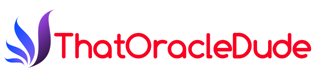














No comments:
Post a Comment
Hello there, please leave your comment, complaints and questions!